Friday October 17, 2014 at 10:04am
Hole Tables - This blog posts explains what to do if SolidWorks is picking up the hole from the Geometry not the thread detail.
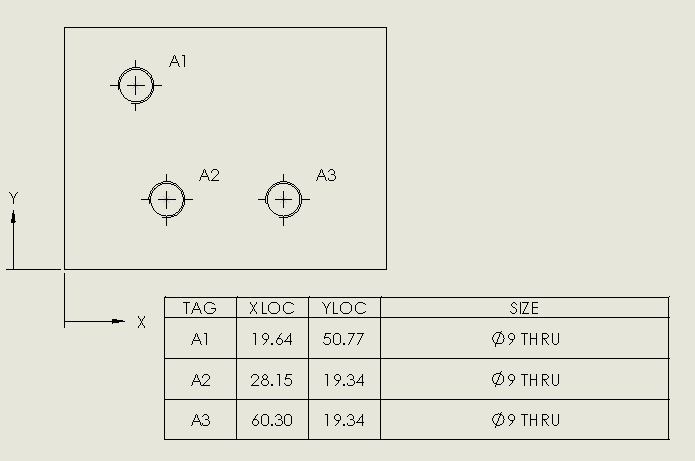
I was on a support call with a customer who was having some
strange results when placing a Hole Table on his drawing.
The table was showing 9mm dia holes rather than a M10
threaded hole?
SOLIDWORKS is actually picking up the hole from the Geometry
not the thread detail, by Right Mouse Button selecting the cell, enable Define
by Hole Wizard which will resolve this and correctly show the threaded hole.


Barry Chatham
Applications Engineer